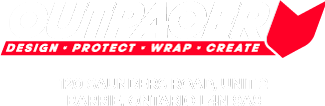Frequently Asked Questions
Explore common questions about AgilePhone, Email and Fibre Optic Internet.
Don’t see the answer you are looking for below? Contact us for assistance.
How can I close my MyAccount?
To close your MyAccount portal, login to your MyAccount profile. Select the “Change your MyAccount Password and Preferences” icon, enter your password and click the link that says, “Close MyAccount and return to printed bills”. If you choose to go back to printed bills, then electronic bills will no longer be sent to you and your MyAccount access will end.
What if I no longer want receive e-bills and would like to go back to receiving paper bills?
If you no longer want to receive electronic bill copies, and would like to receive a paper bill in the mail, login to your MyAccount portal, select the “Change your MyAccount Password and Preferences” icon, enter your password and click the link that says, “Close MyAccount and return to printed bills”. If you choose to go back to printed bills, then electronic bills will no longer be sent to you and your MyAccount access will end.
What if I don’t remember my password to MyAccount?
To reset your MyAccount password, click the “Forgot Password” link on the Agilis Networks MyAccount login screen.
Can I receive both an e-bill and paper bill?
No, by registering for the MyAccount portal you are automatically enrolled in electronic billing, and therefore opting out of paper delivery.
Will I still receive bill inserts with my e-bills?
Yes, important messages and information will be communicated to you in the Message Center (small bell icon), in your MyAccount portal.
Is a MyAccount portal and e-billing secured?
Protection of customer information is critically important. To ensure this, the e-bill portal is hosted using HTTPS to ensure that connections are secure. A log of the last 90 days activities is maintained and available for review at any time.
Registering for e-billing requires each customer to provide specific information from their current bill. That information is continuously kept current so that registration with a current bill is always limited to that billing cycle.
Portal access is protected with a customer-created password which must meet established criteria. A customer establishes that password when they set up their e-billing account. Further, making changes to an account requires each e-billing customer to enter their password before being able to access the configurations page. Changes to passwords will generate an email confirmation to the account holder.
How do I sign-up for e-billing on the MyAccount portal?
To register for electronic billing, please visit our website at https://agilisnet.com/ and click the green menu button located at the top right of the screen, and then the button titled, “Log into MyAccount”. This will direct you to our electronic billing portal, in which you can register to start receiving your bills electronically. Please have a copy of your most recent bill with you in order to complete registration.
What are the benefits of MyAccount?
By registering for MyAccount, you will be able to see important information about your bill such as your current amount owing and due date of your bill, and you will be able to access approximately eighteen months of billing history. You will also have the flexibility to download and save a copy of your bill or to send a copy via email.
What is a MyAccount Portal?
The Agilis Networks MyAccount portal is an electronic billing portal. By registering for the MyAccount portal, you will be able to see your current amount owing and due date, download or email a copy of your bill, and see approximately eighteen months of billing history.
By registering for MyAccount, you automatically opt-in to receive your bills electronically, and printed bills will no longer be sent. If you choose to go back to printed bills through the “Change your Online Account Password and Preferences” button, then electronic bills will no longer be sent to you and your MyAccount access will end.
What are the benefits of receiving e-bills?
Once you have signed up on the MyAccount portal, you will start receiving your bills electronically, automatically opting out of paper delivery. Approximately eighteen months of bills are stored in the portal for easy record-keeping, reducing the amount of paper used. You’ll receive an email notification as soon as your bill is available, allowing you to see your bill faster than through traditional mail delivery.
What is an e-bill?
E-bill, short for electronic billing, is the electronic version of a paper bill, also known as paperless billing. E-billing is the process of paying and receiving bills online. Electronic bills allow you to view current or past e-bills and account balance in one convenient place.
How can I receive a copy of my bill?
A copy of your bill can be found in the MyAccount portal or can be requested by contacting an Agilis Networks Customer Care team member by phone at 1-855-232-2322 between the hours of 8:30 am to 4:25 pm, Monday to Friday or visit our contact page for additional contact methods.
When will I receive my bill?
A bill is issued monthly.
How can I pay my bills?
We accept all standard methods of bill payment. At your bank: you must have a copy of your bill. Telephone or internet banking. Credit Card: We accept Visa and MasterCard. Payment can be made over the phone, in person, or online. Register for AutoPay, and have your payments deducted automatically from your credit card, on the due date of your bill. Credit card transactions are done through a reputable and secure third-party company, Paymentus. All fees associated with these transactions are covered by Agilis Networks. Cheque: Please include the bill stub, your full account number in the memo, and address payment to: Agilis Networks, Sudbury, ON P3E 3Y2. In person: Office at 500 Regent Street (inside Greater Sudbury Utilities), where we accept cash, cheque, debit, Visa or MasterCard.
How many days do I have to pay the bill?
The due date of the bill is 21 days from the Billing Date.
Who can I contact if I have a question about my e-bills or MyAccount?
For questions about bills or your online account, please contact an Agilis Networks Customer Care team member by phone at 1-855-232-2322 between the hours of 8:30 am to 4:25 pm, Monday to Friday or visit our contact page for additional contact methods.
What information can I see on my bill?
A summary of payments and charges is found on the front of the bill, along with important messages and information. A more detailed breakdown of adjustments, payments and current charges are available on the backside of the bill.
Information about the services provided can be found on your Quote and Acceptance. Additionally, information can also be obtained by contacting your Account Executive or by calling the Agilis Networks office between the hours of 8:30am to 4:25pm, Monday to Friday.
What are my connectivity settings?
Standard Email Settings
Incoming Email Server (POP3 or IMAP): mail.your-domain.extension (i.e mail.agilisnet.com)
Outgoing Email Server: smtp.your-domain.extension (i.e smtp.agilisnet.com)
Webmail: https://agilismail.com
SMTP Authentication Settings
Outgoing Mail Server: mail.your-domain.extension (i.e mail.agilisnet.com)
Port: 25, alternate 366
Username: username@your-domain.extension
What is the standard size of mailboxes?
Our email account mailboxes have a 500 MB quota.
Is Simple Mail Transfer Protocol (SMTP) authentication required?
Yes, Simple Mail Transfer Protocol (SMTP) authentication is required.
How do I change my password?
Go to https://agilismail.com and login with your current username/password. Go to account options and use the “Change Password” link.
What is the maximum size of an email message?
We do not restrict the size of outgoing email, however, check with the recipient to ensure they can receive larger emails.
I am receiving an error 550 message when sending an email. How do I fix that?
Make sure to enable Simple Mail Transfer Protocol (SMTP) authentication in your email client or try using alternate SMTP port 366.
Are IP addresses static or dynamic?
IP addresses are statically assigned to the Point-to-Point Protocol over Ethernet (PPPoE) authenticated account.
How do I change my PPPoE password?
Please contact Agilis Networks Technical Support for assistance.
I appear to have limited or no connectivity to the internet. How do I fix this?
- If limited to only one device on the network, you will need to check with your internal/local support.
- If all devices appear to have the same connectivity issue(s), please verify the following:
- the Agilis Networks demarcation switch has power
- your router/firewall has power
- ensure all cables are plugged in properly
- try power cycling your router/firewall (Note: Please wait up to 5 minutes to ensure the device has rebooted)
- if none of the above has corrected the issue(s), please contact Agilis Networks technical support
I seem to be having speed issues with my internet connection. What can be the problem?
There are many things to consider regarding internet speeds. Here’s a list:
- To confirm if your internet connection is running as expected, you can conduct a speed test in the following ways:
- For desktop computers, please visit https://speedtest.net to run a speed test.
- For Android devices, please install the Ookla Speedtest.net app from the Google Play Store.
- For Apple devices, please install the Ookla Speedtest.net app from the Apple appstore.
- Try using a wired connection instead of using a Wi-Fi connection. There are many external factors that can impact Wi-Fi speed that would fall outside of our control. A wired connection will give you the most accurate speed results.
- The presence of a virus and/or spyware infection on your computer(s). Ensure you have an anti-virus program installed and schedule virus scans to run regularly.
- The number of computers (or devices) that are sharing your Internet connection will divide the available bandwidth. Running a speed test with only one device connected will provide you with the most accurate speed results.
- If you have a router, try bypassing the router by connecting a computer directly to the Agilis switch with an Ethernet cable. Configure the computer with the appropriate PPPoE authentication settings then run speed test again.
- Internet speeds can fluctuate throughout the day. Check and track your speeds at different times. Always remember that speeds can be affected by software updates, large file downloads, offsite backups and so on.
How do I set up my voicemail?
To record your name greeting:
- Press the Voicemail button (envelope icon). FOR CUSTOMER SERVICE REPS, USE A ‘1’ IN FRONT OF YOUR EXTENSION.
- Passcode by default is 12345# (if you haven’t already changed it).
- Press 3 for greetings.
- Press 2 to record your name. If you have concerns about using your last name (i.e. Customer Service Dept.), please feel free to record using your first name only.
To record your full voicemail greeting:
- Repeat above steps 1 through 3.
- Then press 1 to record your greetings.
- Press 2 to record your UNAVAILABLE greeting.
NOTE: The UNAVAILABLE GREETING is the greeting that will automatically start to play if you cannot answer your phone. There is no need to set up the “Busy Greeting” or the “Temporary Greeting”.
Below is a generic voicemail template. Again, if you have privacy concerns, use your first name, or your first name and job title.
Sample Voicemail Recording:
Hi, you’ve reached the voicemail for ________________. I am unavailable to take your call at the moment, so please leave your name, phone number, and a brief message and I will return your call as soon as possible. Thank you and have a great day.
I want to learn more about the functionality of my AgilePhone. Do you have tools to help?
Each AgilePhone is unique. To learn more about the functionality of your specific model, check out our Quickstart Guides.